I
would like to thank everyone for appreciating our first blog post and sending
us positive feedback. As promised in the previous blog here we shall discuss a
step by step guide on pentesting an iPhone without jail breaking the device. Now
going straight to business following are the things that you shall need before
performing these steps.
- An Apple Device(iPod, iPhone, iPad)
- A Computer
- Itunes installed on the computer
- Device drivers installed
- USB cable to connect the device
- iFunBox application installed on the computer (http://www.i-funbox.com/)
Before moving ahead I would like to thank the Team at “iFunBox” for creating such a wonderful application.
Moving ahead are the steps:
Step-1
- Connect your apple device to desired computer/machine
- After connecting the device open the iFunBox application on the machine
If the device is properly attached
and the drivers are installed the ifunbox application will show the device
along with its name. In this case we are using “Ipad2”.
The left hand side panel will show all the
applications which are installed on the device. Also one of the things to
notice is if the device is not Jail
Broken then after the device name it will show “Jailed”. The image below will give you an clear idea about it.
Step-2
- From the list of applications select the application which you want to pentest.
- Right Click on that application and select the option copy to my PC.
Step-3
- After selecting the option the files of the respective application will be copied locally to the desired location.
- And we are ready to test the application.
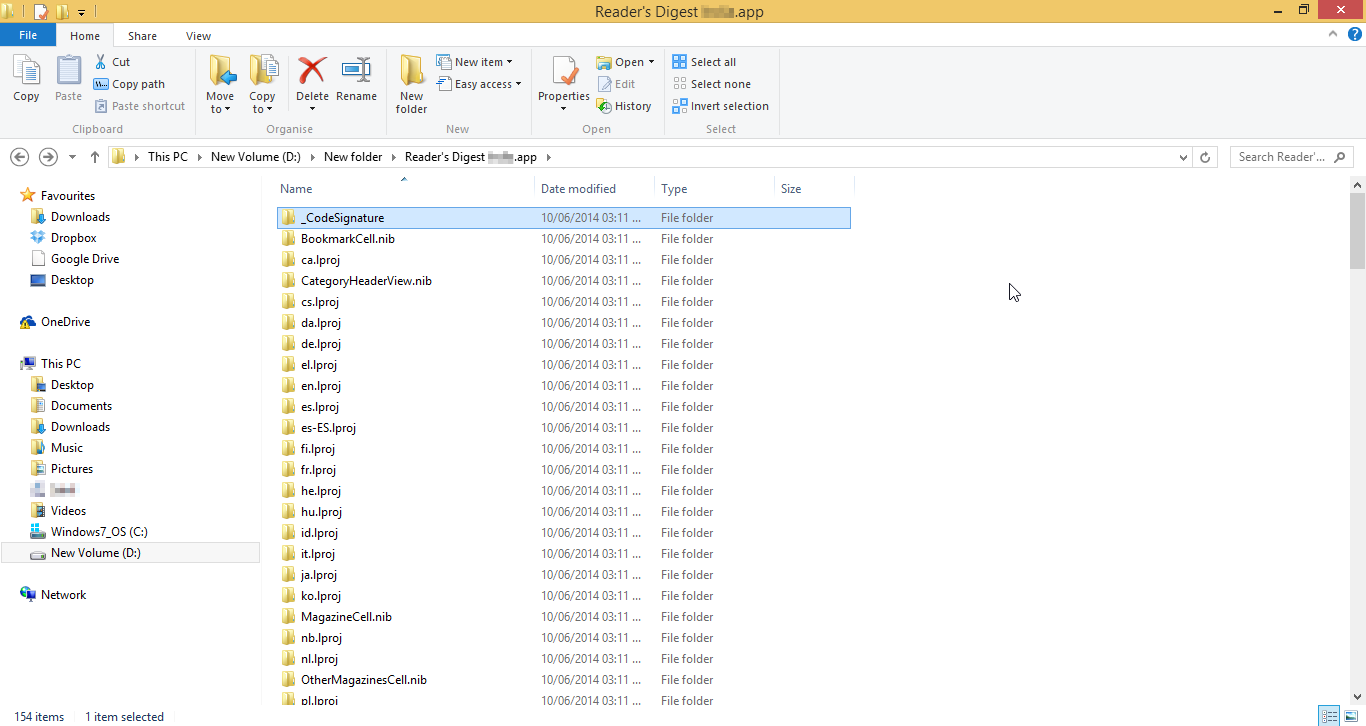
All this data can be analyzed with various available tools such a SQL lite browser.
Note-: In an Iphone
application unlike Andriod there is no such manifest file which will give
information about the permissions that have been granted/taken by an installed
application Now this is a very trivial information if known can be very useful .Now
to get this answer Ifunbox has an inbuilt feature which will allow us to get
these answers. One just needs to right click on the application and an option
of “App inspection” will
appear. On clicking that the above said
outcome will be presented. Below are the images for the same to give you a
better understanding.
The above images show the permissions
which each application has been given.
So here we conclude this topic and we hope you
find this information useful. Looking forward to receive feedback from all of
you.P.S. – Our next blog post will be a new IOS exploit ;-) (more details in the next blog-post)



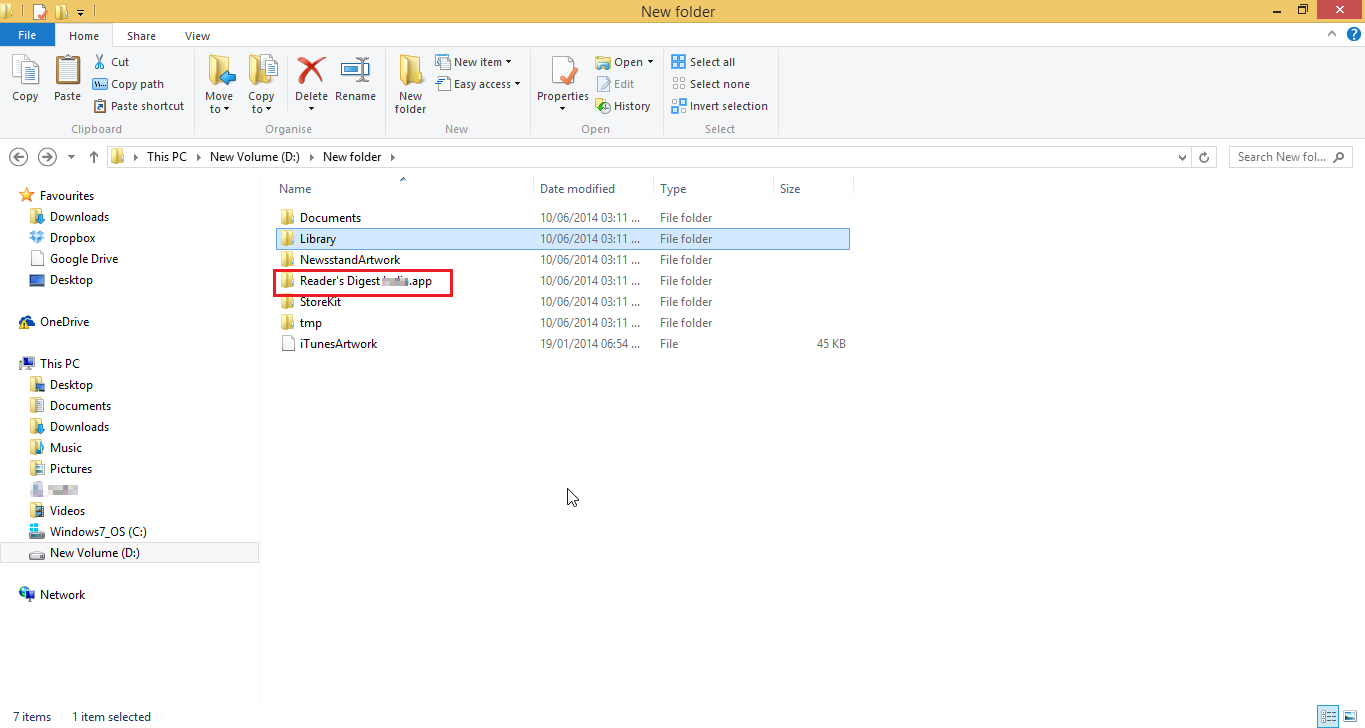


Nice article, easy to follow, right balance of technical to practical and gave me some nice ideas.
ReplyDeleteThank you very much for the appreciation. That the blog is helpful to you and many others in the security community.
Delete